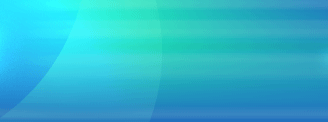| 1. |
Entering a week of vacation for an employee is tedious. How can I enter
more than one Vacation day at the same time?
|
| |
You can select a range of dates by clicking on the first date of the range
and then, holding the Shift key down, clicking on the last date of the
range. All the dates between will be highlighted. To select or unselect
specific dates, click on the date while holding the Ctrl key down. Once
you have all of your dates selected, drag your Reason to any of the highlighted
dates and an entry will be made for all of the highlighted dates.
|
 |
| 2. |
We are changing from vacation and sick time to personal time off.
Employees will retain the sick time they currently have but I don't want
them to accumulate more. How can I keep track of how many hours each
employee has left?
|
| |
Make sure the Reason is marked as having a Benefit Policy. Then when you
edit the policy, set it up so that employees earn 0 hours for the benefit,
but can carry over up to 999 hours. This way, as time goes on, the number
of sick hours will never increase, but the balance remaining will be carried
from one year to the next. Once the last employee has used up their sick
time, mark the Time Off Reason as inactive and that Reason will no longer
be displayed in the list on the main screen.
|
 |
| 3. |
Why don't the Benefit Balances on the Main Screen match the balances
on the Benefit Balances Report for the same As Of Date?
|
| |
Benefit balances on the main screen are calculated as of the end of the
month that contains the As Of Date. This is so you can look ahead
a little as you schedule time off for your employees. Keep in mind
that the end of the month depends on how the benefit is set up. So for
example, let's assume that your Vacation time is based on a calendar year and
your Sick time is based on the employee Anniversary Year, and assume
the employee was hired on May 12th. If your As Of Date is August 15th,
then the end of the month for your Vacation time would be August 31st,
but the end of the month for your Sick time would be September 11th.

Benefit balances in the report are calculated exactly to the As Of Date,
so if the month has not been completed, the employee will not earn the
hours. This is so the report can be shared with your employee and they
will know exactly how many hours of each benefit they have left. In the
above example, Vacation time would be calculated as of August 1st, and
Sick time would be calculated as of August 12th.
|
 |
| 4. |
I have an employee who seems to have an odd number of vacation hours.
Our policy is that employees earn 80 hours for the first 5 years and
then 120 hours after that. The employee had their 5th anniversary this
year and their balance shows 110 hours available instead of 120. What's
wrong?
|
| |
TimeOff pro-rates hours earned when an employee changes from one rate
to the next. Assuming the employee was hired on March 1, then they earn
20 hours for the first 3 months (80 hours per year for 3 months) and
then 90 hours for the last 9 months (120 hours per year for 9 months).
If they were hired on August 14th then they will earn 49.46 hours up
to their anniversary (46.67 hours for the 1st 7 months and an additional
2.79 hours for the first 13 days of August) and 45.81 hours for the rest
of the year (5.81 hours for the last 18 days of August and 40 hours for
the last 4 months of the year).
|
 |
| 5. |
I'm having difficulty getting the balances to come out right for my
Vacation. How should I set up my policy in TimeOff?
|
| |
Entering benefit policies is the most complex part of setting up TimeOff.
Here are some examples to help out. (If you are still having difficulty
after reviewing the examples let us know and we will be happy to assist
you.)
|
 |
|
Example 1
|
|
Company Policy - Employees earn 2 weeks of vacation for the first 5
years, 3 weeks of vacation for 5 to 10 years, and 4 weeks of vacation
for 10 or more years, and may not carry over any hours into the next
year.
|
|
TimeOff Setup
|
 |
Accrual Basis:
Hours Available: |
Calendar Year
As Of Year End |
 |
At Least |
Up To |
Will Earn |
Carry Over |
0 months
5 years
10 years |
5 years
10 years
80 years |
80 hours per year
120 hours per year
160 hours per year |
0 hours
0 hours
0 hours |
|
Explanation
This policy setup is fairly straight forward.
|
 |


|
 |
|
Example 2
|
|
Company Policy - Employees earn no vacation for the first 6 months,
5 days for the next 6 months, 2 weeks for up to 5 years, and 3 weeks
after that. Hours cannot be carried over into the next year and must
be earned before they can be taken.
|
|
TimeOff Setup
|
 |
Accrual Basis:
Hours Available: |
Anniversary Year
As Of Month End |
 |
At Least |
Up To |
Will Earn |
Carry Over |
0 months
6 months
1 year
5 years |
6 months
1 year
5 years
80 years |
0 hours for the period
40 hours for the period
80 hours per year
120 hours per year |
0 hours
0 hours
0 hours
0 hours |
|
Explanation
In this example, it is clearer to say employees earn hours for the period
(in the first two steps) rather than saying employees earn 0 hours
per year, and then 80 hours per year (40 hours for six months is the
same rate as 80 hours for a year). In reality, TimeOff will divide
an annual rate into a monthly rate when necessary so either method
would work.
|
 |


|
 |
|
Example 3 |
|
Company Policy - Employees hired between January 1 and June 30 get 1
week of vacation the first year and that employees hired between July
1 and December 31 get no vacation the first year. Beginning the following
year and up to 5 years employees get 2 weeks of vacation each year, and
after 5 years employees get 3 weeks of vacation. In addition, employees
are allowed to carry over 1 week of vacation into the next year. All
of the time is available at the beginning of the year.
|
|
TimeOff Setup
|
 |
Accrual Basis:
Hours Available: |
Calendar Year
As Of Year End |
 |
At Least |
Up To |
Will Earn |
Carry Over |
0 months
5 years |
5 years
80 years |
80 hours per year
120 hours per year |
40 hours
40 hours |
|
Explanation
Since employees do not earn vacation at a constant rate for the first
year, we must override the policy with a Benefit Accrual Balance Record.
We will set the As Of Date for 12/31/2003 (or what ever year the employee
was hired). Because the As Of Date is in the future, TimeOff will ignore
the policy until after December 31. Then it will start applying the
policy to the hours the employee carries into the next year. For employees
hired between January 1 and June 30 set the hours to 40 and for employees
hired between July 1 and December 31 set the hours to 0.
|
 |


|
 |
|
Example 4
|
|
Company Policy - Employees earn 2 weeks of PTO for the first 5 years
of employment, 3 weeks of PTO per year for the next 5 years of employment,
and 4 weeks of PTO per year after 10 years of employment. Employees are
allowed to carry over up to 120 hours of PTO per year, but can never
have more than 200 hours of PTO. PTO time can not be taken until it is
earned and is based on the anniversary date of the employee.
|
|
TimeOff Setup
|
 |
Accrual Basis:
Hours Available: |
Anniversary Year
As Of Month End |
 |
At Least |
Up To |
Will Earn |
Carry Over |
No More Than |
0 months
5 years
10 years |
5 years
10 years
80 years |
80 hours per year
120 hours per year
160 hours |
120 hours
120 hours
120 hours |
200 hours
200 hours
200 hours |
|
Explanation
At the end of every month TimeOff will calculate the appropriate number
of hours based on the policy, subtract any PTO hours taken, and then
compare the results to 200. If the total is over 200, the excess hours
will be lost. Since these values are always calculated from the beginning
(the As Of Date of the Benefit Accrual Balance record) if an adjustment
needs to be made, the employees hours available will also be adjusted
accordingly.
|