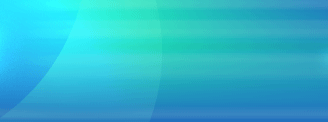|
|
 |
 |
|
How To Use TimeOff - The Basics
Step 1. Create Time Off Reasons
Enter all of the information about the reasons your employee's were not at work. Use the
Policy Wizard to enter information about how employees at your company earn benefit hours
(such as vacation).
Step 2. Enter Your Departments
Enter information about each of your departments. This will allow you to print reports by
department as well as by employee.
Step 3. Add Your Employees
Enter information about your employees, and assign them to a department. Add the current
number of benefit hours each employee has, so that TimeOff can correctly calculate how
many hours the employee will have available.
Step 4. Enter Time Off
Now you are ready to enter time off. Select the employee and reason, and drag the reason
to the calendar on the main screen. It's that simple. At the bottom of the screen
TimeOff will show you just how many hours of each time off reason the employee has taken
this year, how many benefit hours they have available, and the balance.
You can add company wide days off, like holidays, by adding entries to the Global TimeOff
screen.
Step 5. Reporting
TimeOff has a number of reports to help you use the data you entered, including...
- a Time Off Taken Report which prints all time off entries for the selected
employees or for all employees in the selected departments, for the selected
calendar year (in detail and summary formats)
- a Month Calendar Report which prints all time off entries for employees of
the selected department or departments for the selected calendar month and year
in a calendar format
- a Time Off Balances Report which prints the hours taken, hours available,
and the hours remaining (as of the current date) for all time off reasons for the
selected employees or for all employees in the selected departments.
|  |
The only way to really see what TimeOff can do for you is to try
our free 45 day trial version of our employee attendance
software for yourself. Click
here to download now!
|